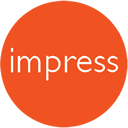Artwork Guidelines
Take a look at our helpful guide for preparing print ready files to ensure there are no delays in processing your order…
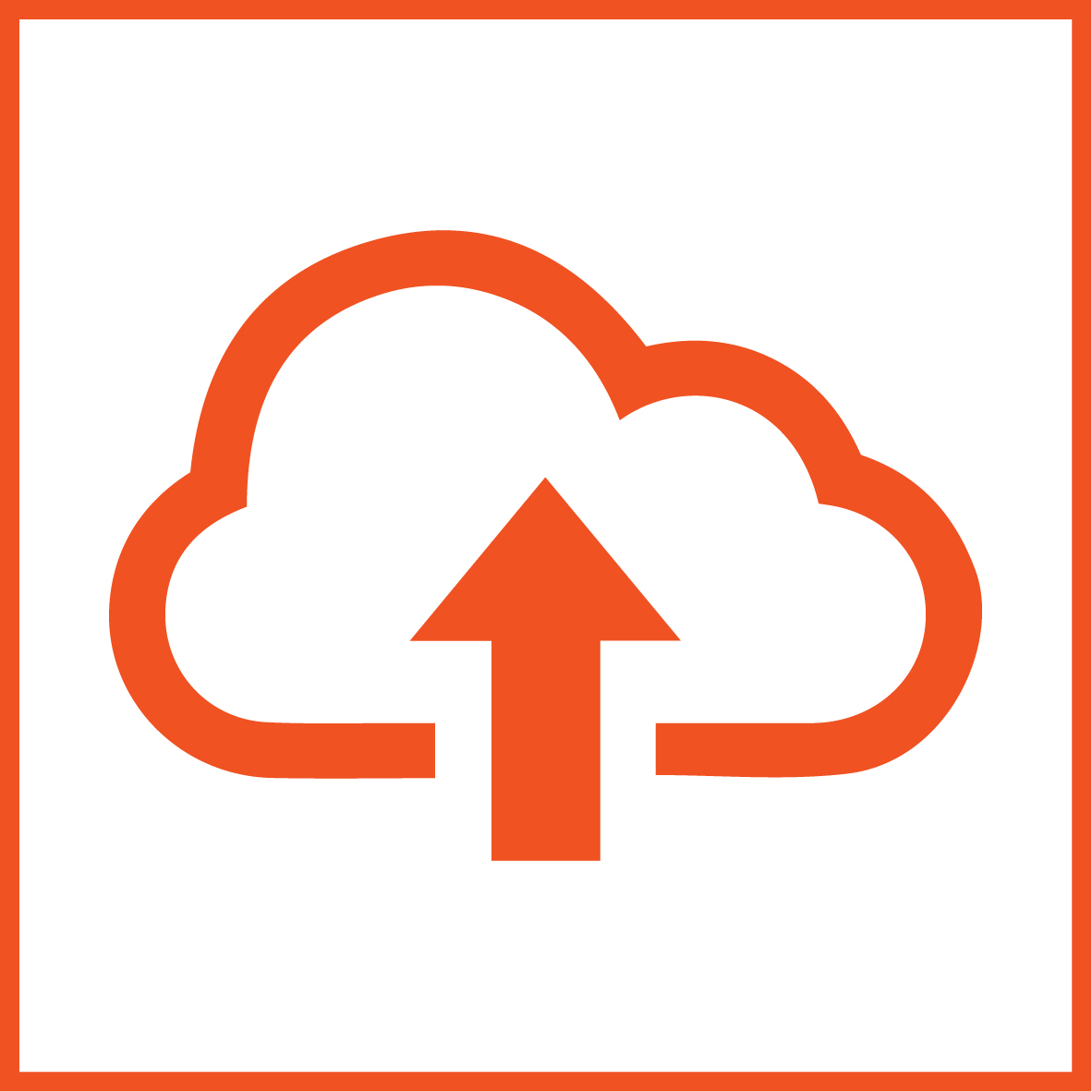
SENDING YOUR PRINT READY FILES
We accept all files electronically. Please files up to 10mb to your Account Manager or to artwork@impressprint.co.uk.
For larger files up to 5GB in size, we recommend using our online Client Area to ‘Upload Your Artwork’.
Alternatively you can send us your file(s) on a memory stick, CD or use an online file transfer platform such as ‘WeTransfer’ or ‘MailBigFile’ (The transfer completion time depends on the speed of your internet connection and the file size).

FILE FORMATS
PDF’s are the best format for you to provide your artwork, please make sure your images are at least 300dpi and all colours are correct.
We accept artwork created in any of the following software packages:
- Adobe InDesign
- Adobe Illustrator
- Adobe Photoshop
- QuarkXpress
- Please be aware that files from the Microsoft Office suite of programs (Word, PowerPoint, Excel and Publisher) are not designed for commercial printing.
InDesign and QuarkXpress allow the packaging of artwork which collects the artwork and all images and fonts in a convenient folder. InDesign does this via the Package command and Quark via the Collect for Output command.
All placed images and used fonts must be included along with the artwork file. It is good working practice to include (at least) a low resolution PDF along with any original artwork to check against.
If supplying original artwork all placed images (TIFF, EPS, JPEG) must be included within a clearly marked folder eg. Images or Links within the main artwork folder.
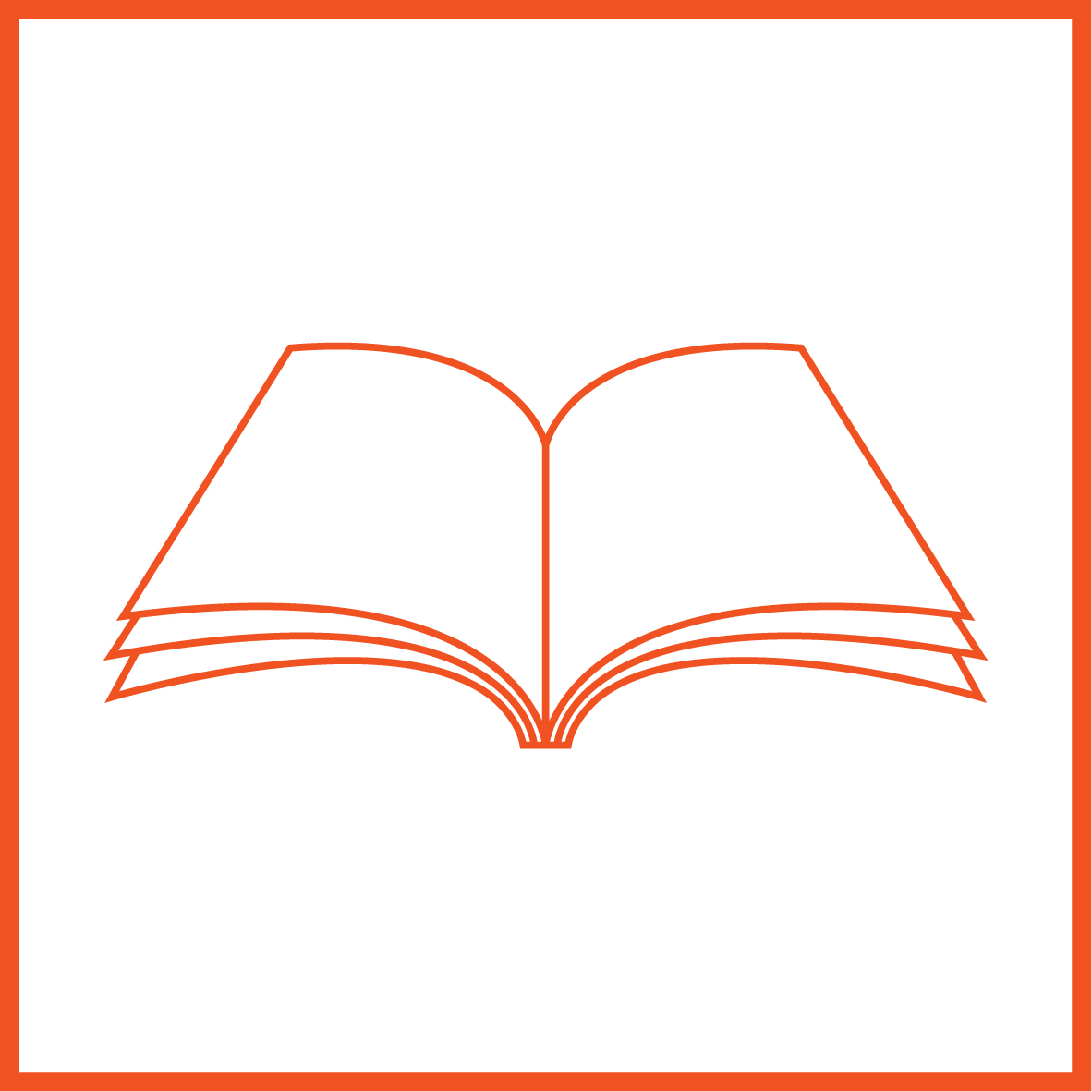
PAPER SIZE
Please set up the page size of your document at the exact size that you wish your job to print. Do not supply artwork floating on a larger page or include multiple items on the same page.
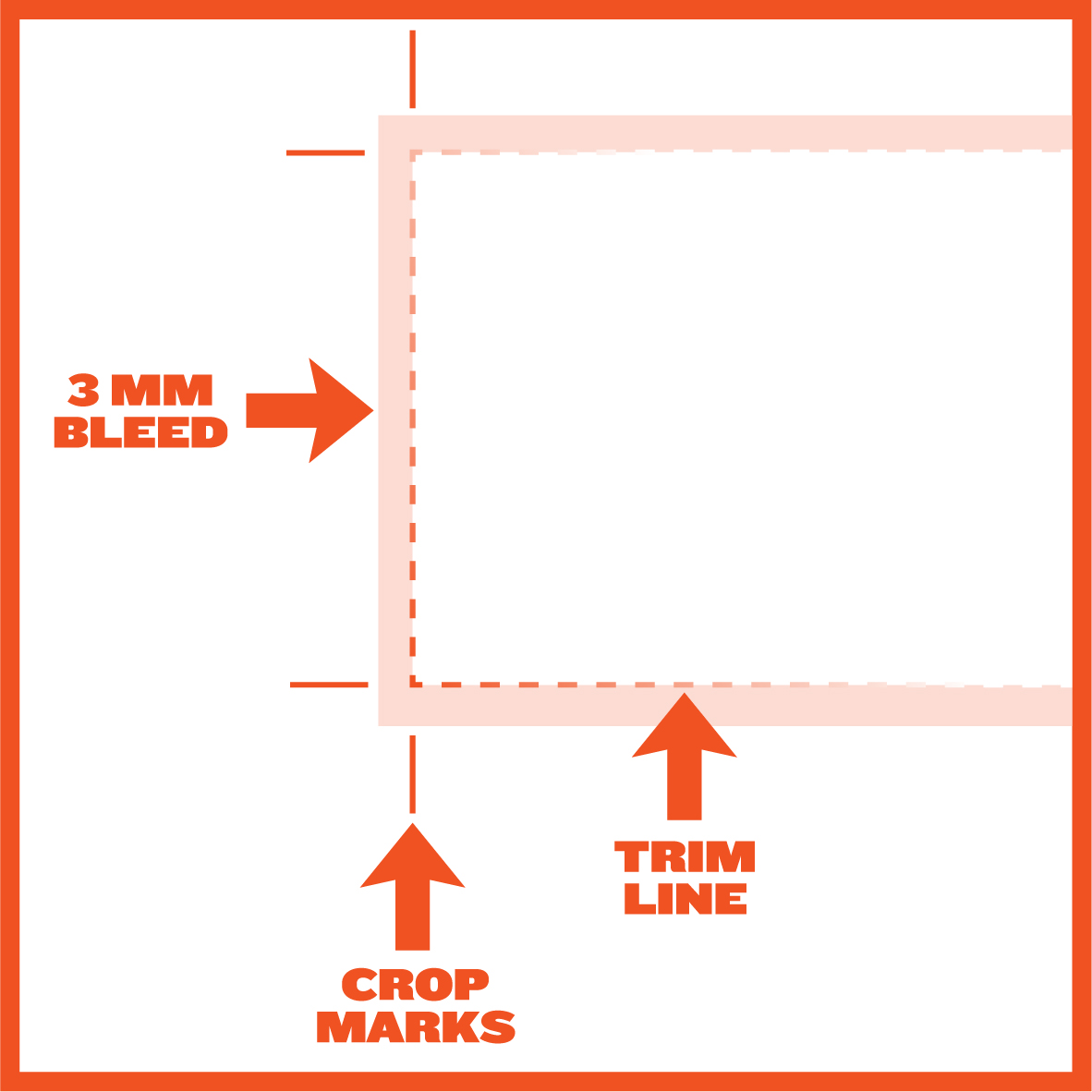
BLEED & CROP MARKS
Bleed: If your design includes colour or images which are printed up to the edge of the page, please provide 3mm of additional artwork to all sides. This is called bleed. Bleed avoids the risk of white edges on your work.
Crop Marks: Show us the edge of your work so we know exactly where to trim it.
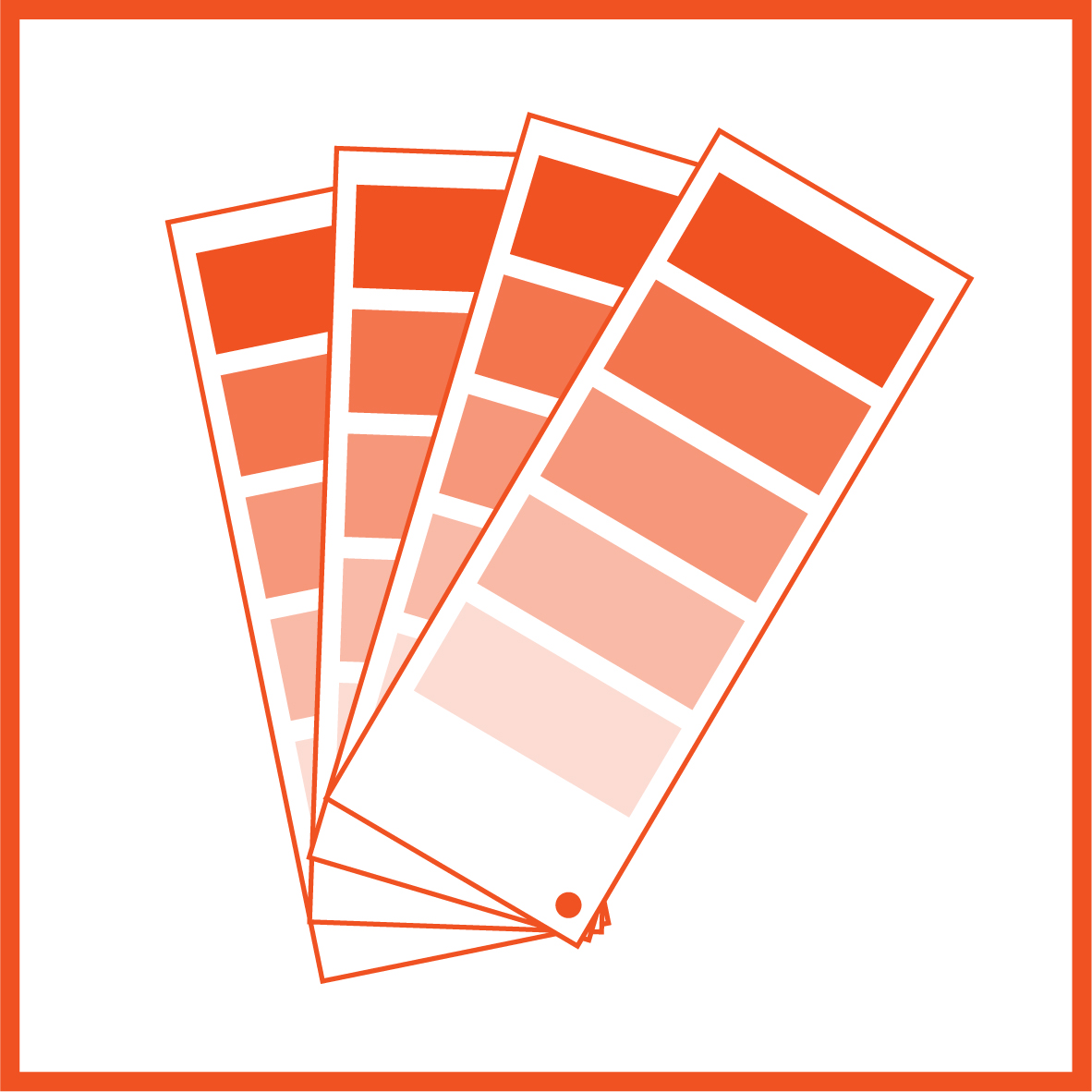
COLOURS
Process Colours are referred to as CMYK, Cyan (C), Magenta (M), Yellow (Y) and Black (K), four colour process or even just process. These different colours are used to reproduce a colour image. Combined together in varying proportions CMYK produces the full colour spectrum.
Pantone colours are often specified for printing as a ‘spot colour’, a specific colour printed using an ink made exclusively and typically for jobs which require no full colour imagery like colour matching for corporate branding to ensure consistent colour reproduction.
- Pantone spot colours that are intended to be four colour process and litho printed should be converted to CMYK using the Pantone+ Color Bridge® library. This is not necessary for digital printing as our digital presses create a colour simulation for spot colours.
- Convert all RGB colours to CMYK as colour separations for printing cannot be made from RGB files.
- If your job is full colour, please ensure that you work entirely in CMYK. If your program does not support CMYK or Pantone, we will need to convert your colours before printing.
- Please bear in mind that monitors and desktop printers do not produce accurate representations of the press printed colour.
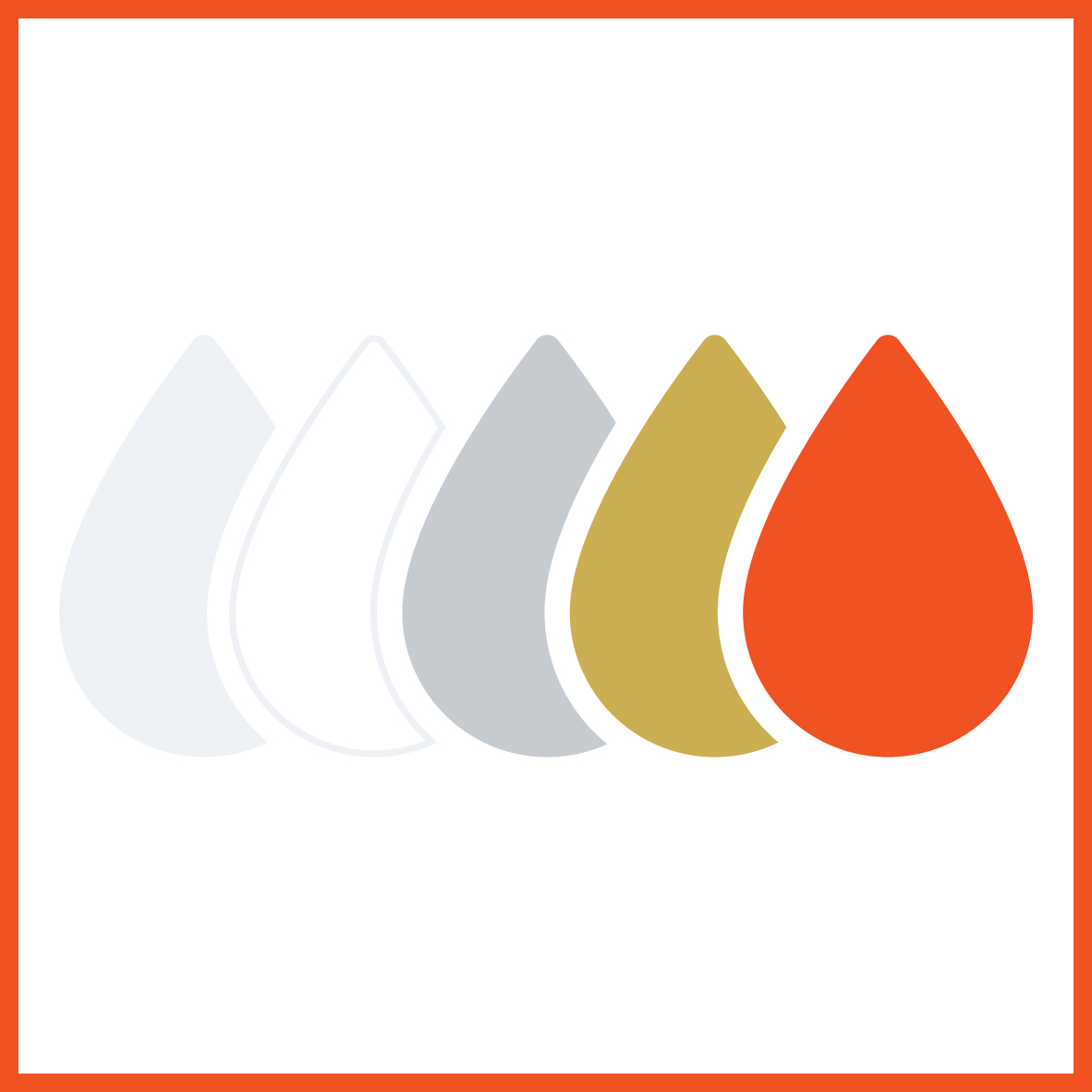
DIGITAL SPECIALITY COLOUR INKS
Boost your creativity with speciality colours, Digital Silver, Gold, White, Pink or Clear, combining multiple effects and enhancements.
Our Digital Design and Artwork Preparation Guide walks you through the set-up process. The swatch libraries contain a wide range of pre-defined metallic colours which you can import straight into Adobe Design software.
To link to the guide and swatch downloads please email us at: artwork@impressprint.co.uk.

SCANS & IMAGES
All scans and images included in your artwork file should be supplied at least 300dpi in the correct colour mode at the placed size.
Images and logos saved from websites are mostly between 72-96dpi and are therefore unsuitable for printing. If you upscale or add resolutions to images in your image editing software, this will not increase the quality of the image and may result in blurry or bit-mapped images. For example, a 300dpi image scaled to 400% when placed is only 75dpi!
We recommend using professional images as low quality images can only downgrade your design. There are many companies supplying stock image galleries online for example, Shutterstock or Getty Images.
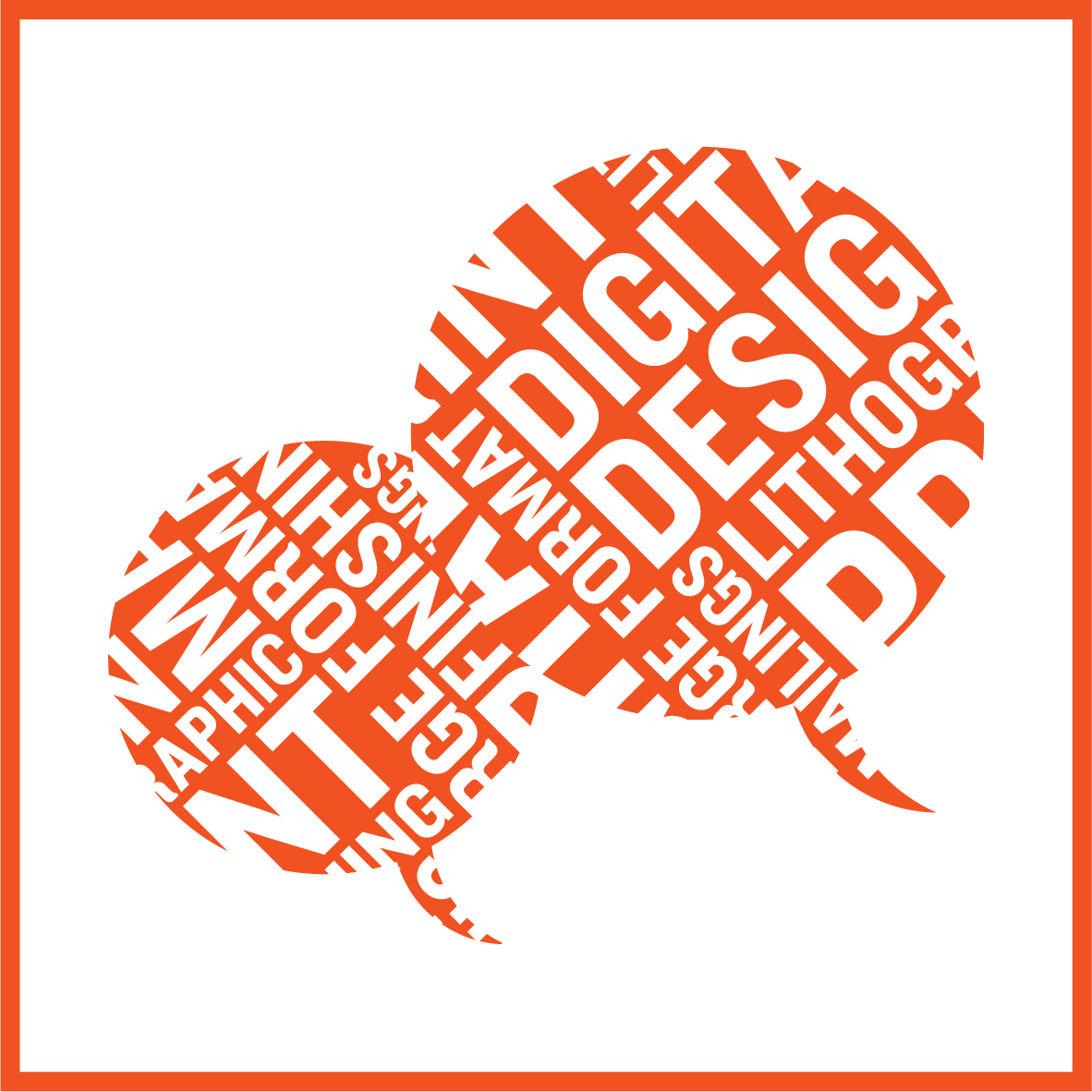
FONTS
When supplying a PDF file, all the fonts should be embedded and only correctly licensed fonts should be used. If supplying original artwork all the font files must be included within a clearly marked folder within the main artwork folder.

CREATING A PRESS READY PDF
To prepare your files for print, for the best results we prefer to receive artwork as a press ready PDF.
- All PDFs should be set to high resolution to be press ready
- All PDFs must include 3mm bleed and crop marks
- All fonts must be embedded within Adobe Acrobat: the ‘File > Properties > Fonts’ tab shows a full list of fonts used in the document. Every font should show as embedded or an embedded subset
- Any process colours are converted to CMYK prior to creating a PDF. Converting spot colours to CMYK after creating a PDF may produce unexpected results (especially when transparent effects are involved)
- We recommend using the PDF/X-3 standard
- We recommend checking a PDF using the Output Preview prior to sending us your file. This can show overprinting and will list all the separations included